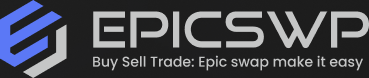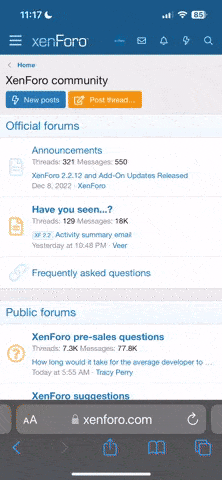Discord is used by everyone from local hiking clubs, to art communities, to study groups.
It has millions of people creating places for their friends and communities, talking for upwards of 4 hours per day on the platform.
Discord is now where the world talks, hangs out, and builds relationships. It lets anyone create a space to find belonging.
Accounts with the "Early Supporter" badge are in demand for users as this can no longer be obtained, and of course, the best place to buy or sell your Discord account is on EPICSWP forums.
Few tips on what to do when you're ready to buy/sell your Discord Account
Sellers:
Prepare Your Discord account login details for a smooth transaction:
Have your username and password ready. Also have authorized and third party accounts unlinked.
- Connections and authorized apps can be unlinked thru the Discord website/launcher
- Just click the unlink button on the respective app/connection and it will be removed.
Authorized apps and third party connections can be unlinked here:
-Click User Settings > Authorized Apps
-Click User Settings > Connections
- Provide all details (price, badges, and important stuff buyer needs to see)
- Use the parameters on the right side of the thread creation page to further summaries your account.
- Don't share username, nicknames, linked email and passwords for security purposes.
Some buyers will send offers and will try to negotiate, you have two options when you decide to proceed with a deal:
- Direct transaction
- EPICSWP Middleman Service Trade Swap
Direct selling is pretty much a straight forward transaction. It will be between you and the buyer.
We strongly advice you deal with high rated buyers to avoid being scammed.
For safe trading practices, you can visit this thread:
You can also use EPICSWP's Middleman Service Trade Swap
Trade Swap is our automated middleman system that can be used for trading or selling
Buyers:
It's best to prepare an email that is not linked to any Discord account. You can link it to the account you're buying.
You can also link your Google, Facebook and Twitch etc. accounts to further secure the account.
-Securing Discord Account after Buying/Selling:
Changing your password:
Login the Discord account management website (https://discord.com)
-You may need the IP confirmation for you new location, ask the seller/middleman to approve your login.
-Go to User Settings > My Account > Click "Change Password" on the Password and Authentication section
-Input your old password and create a new one.
Changing your email:
*an email is necessary for this, make sure it's not linked to any Discord account for it to be changed to a new one*
-Login the Discord account management website (https://discord.com)
-Go to User Settings > My Account > Click "Edit" on the "Email" section
-Input your new email and a verification link will be sent to it.
-Open your email and click the link to confirm email change.
You can also link your phone to further secure the account:
-Go to User Settings > My Account > Click "Add" on the "Phone Number" section
-A code will be sent to your phone to confirm the phone number.
You can activate Two Step if you like, you have three options here:
-Google Authenticator App
-QR code
-Generate Login Code
And that's it, you can now join discord servers and be proud of the badges you now own.
It has millions of people creating places for their friends and communities, talking for upwards of 4 hours per day on the platform.
Discord is now where the world talks, hangs out, and builds relationships. It lets anyone create a space to find belonging.
Accounts with the "Early Supporter" badge are in demand for users as this can no longer be obtained, and of course, the best place to buy or sell your Discord account is on EPICSWP forums.
Buying/Selling: Tips on Preparing Your Discord Account
Few tips on what to do when you're ready to buy/sell your Discord Account
Sellers:
Prepare Your Discord account login details for a smooth transaction:
Have your username and password ready. Also have authorized and third party accounts unlinked.
- Connections and authorized apps can be unlinked thru the Discord website/launcher
- Just click the unlink button on the respective app/connection and it will be removed.
Authorized apps and third party connections can be unlinked here:
-Click User Settings > Authorized Apps
-Click User Settings > Connections
- Provide all details (price, badges, and important stuff buyer needs to see)
- Use the parameters on the right side of the thread creation page to further summaries your account.
- Don't share username, nicknames, linked email and passwords for security purposes.
Some buyers will send offers and will try to negotiate, you have two options when you decide to proceed with a deal:
- Direct transaction
- EPICSWP Middleman Service Trade Swap
Direct selling is pretty much a straight forward transaction. It will be between you and the buyer.
We strongly advice you deal with high rated buyers to avoid being scammed.
For safe trading practices, you can visit this thread:
You can also use EPICSWP's Middleman Service Trade Swap
Trade Swap is our automated middleman system that can be used for trading or selling
Buyers:
It's best to prepare an email that is not linked to any Discord account. You can link it to the account you're buying.
You can also link your Google, Facebook and Twitch etc. accounts to further secure the account.
-Securing Discord Account after Buying/Selling:
Changing your password:
Login the Discord account management website (https://discord.com)
-You may need the IP confirmation for you new location, ask the seller/middleman to approve your login.
-Go to User Settings > My Account > Click "Change Password" on the Password and Authentication section
-Input your old password and create a new one.
Changing your email:
*an email is necessary for this, make sure it's not linked to any Discord account for it to be changed to a new one*
-Login the Discord account management website (https://discord.com)
-Go to User Settings > My Account > Click "Edit" on the "Email" section
-Input your new email and a verification link will be sent to it.
-Open your email and click the link to confirm email change.
You can also link your phone to further secure the account:
-Go to User Settings > My Account > Click "Add" on the "Phone Number" section
-A code will be sent to your phone to confirm the phone number.
You can activate Two Step if you like, you have three options here:
-Google Authenticator App
-QR code
-Generate Login Code
And that's it, you can now join discord servers and be proud of the badges you now own.